Frequently Asked Questions

October 31, 2025

October 31, 2025
You should have received an email from us with a scheduling link to set up an onboarding call.
This will be an opportunity for us to learn more about your areas of expertise, and evaluate whether there is a mutual fit!
To change the email address associated with your account, navigate to your profile in the upper right corner of your dashboard.
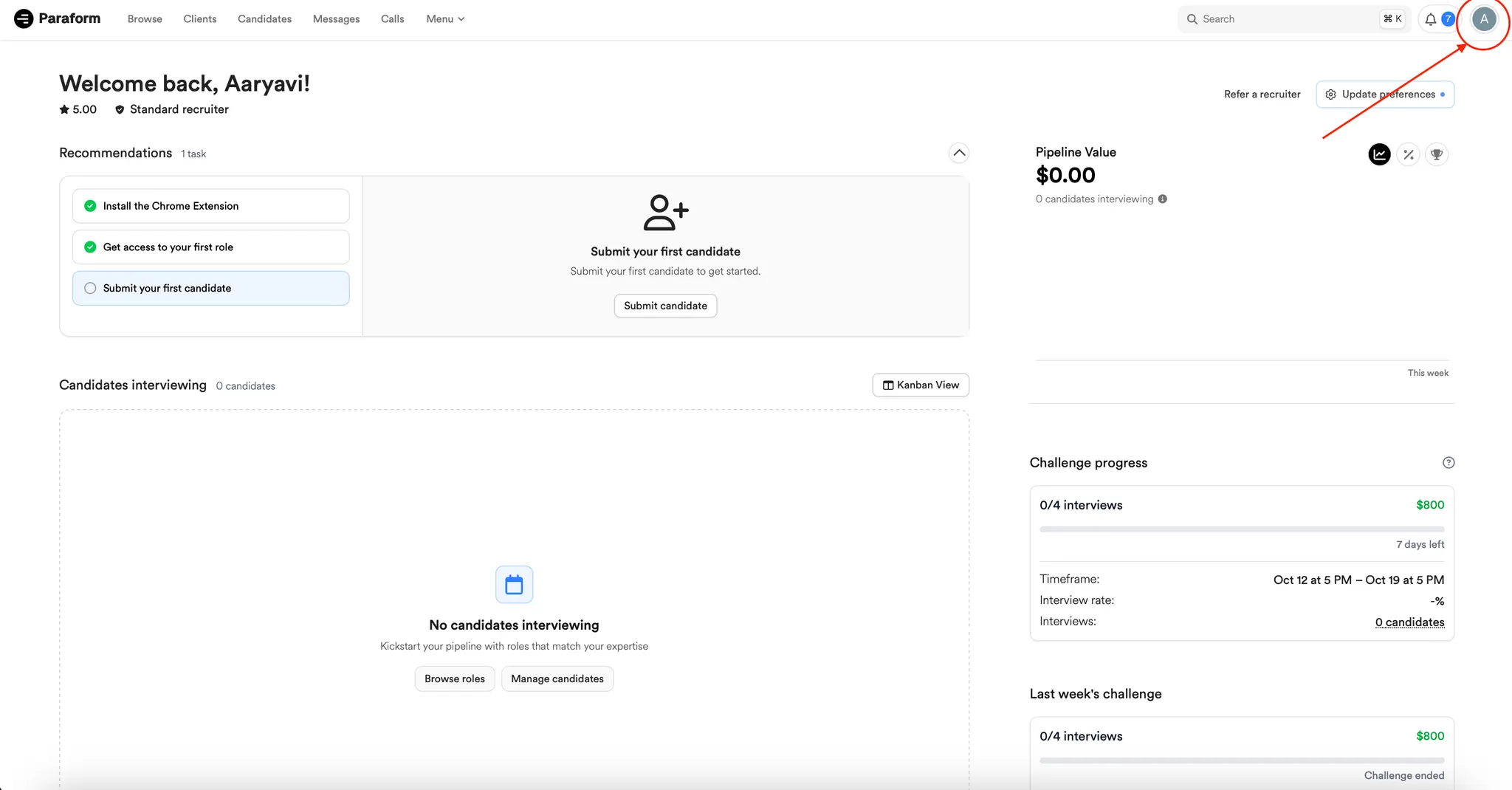
From there, select Settings, and enter your updated email address in the Email section to change it (circled).
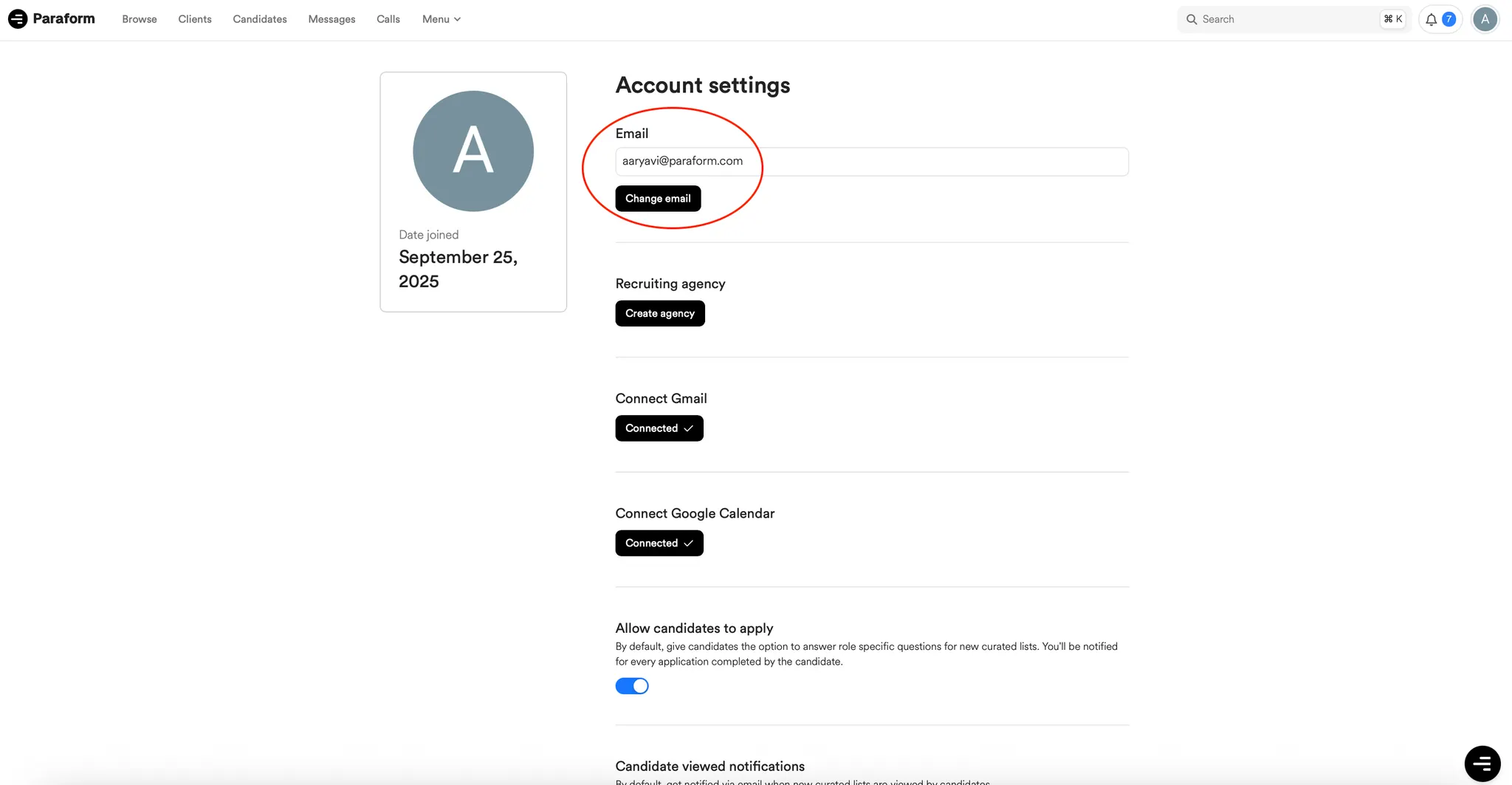
You will get a confirmation email at the new email address. Open the link in that email and enter the confirmation code sent to the old email address to complete the transfer.
Log in to your new account and all data from your old account should be transferred.
To see performance metrics, select Menu in your recruiter dashboard, and navigate to Performance. https://www.paraform.com/performance
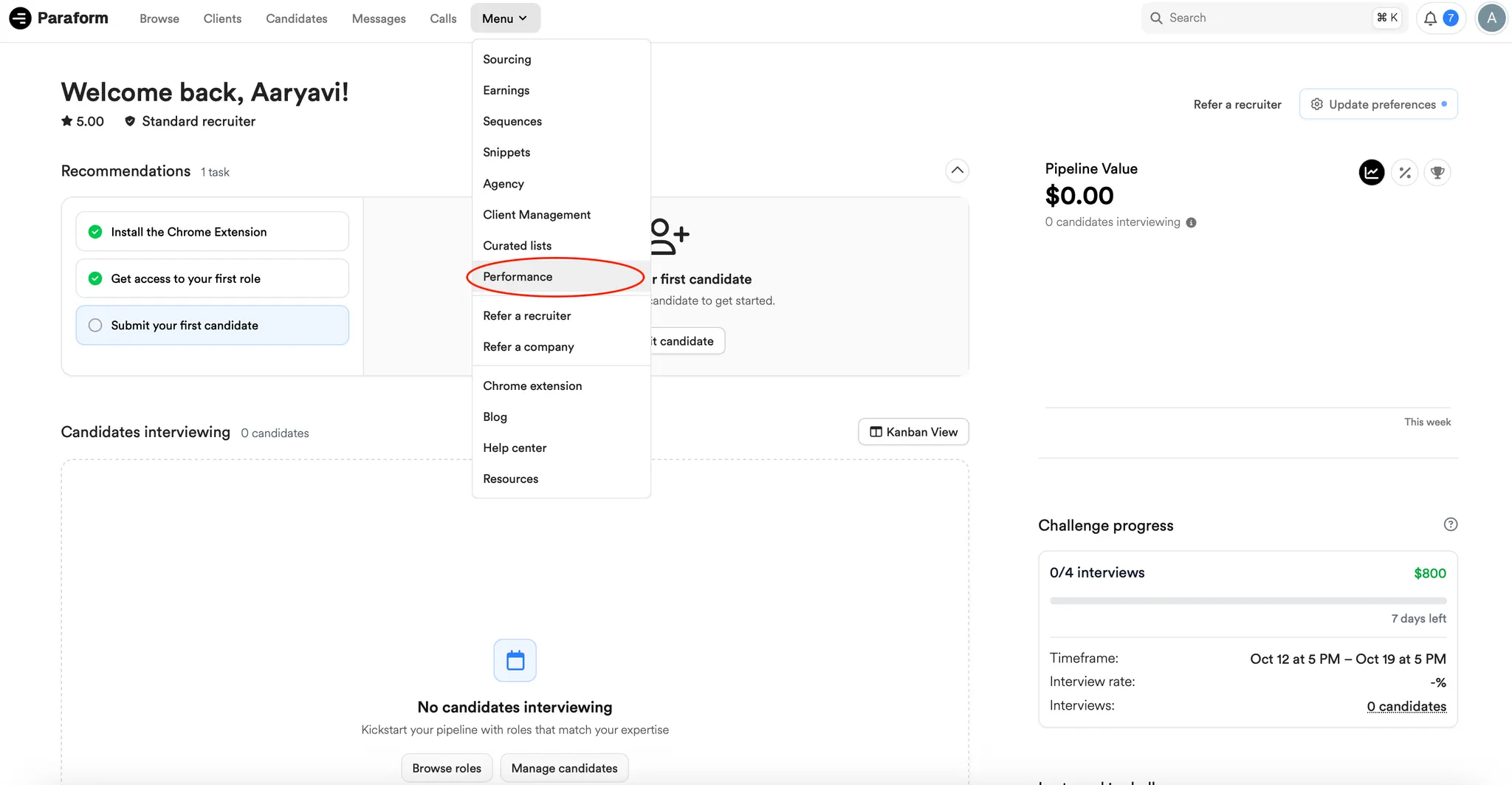
Here, you can see your recruiter status, rating, and metrics (interview rates, past rejections, and more).
We recommend you maintain a first round interview rate of 60% and a mid round interview rate of 30% — that is what leads to consistent hires on our platform.
These metrics are the best way for you to track your progress, and should be a point of reference as you guide and update your recruiting practices!
By using the agency account feature in Paraform, you can:
Agency members who join your agency will not need to be separately approved onto the platform, and for each role that you're approved on, you can select up to 5 of your agency members to be automatically approved onto that role.
In your Metrics and Candidates tabs, you will be able to see your team's activity and performance, both as a whole and individually.
To create an agency, select Menu in your recruiter dashboard, and navigate to Agency.

It typically takes less than 24 hours to be approved by your Paraform talent partner on to a role!
If it takes longer than that to hear back, reach out to your Paraform talent partner with the company, role title, and link to the role to bump the “Apply to recruit” request.
Your Paraform talent partner is the point of contact at Paraform that you had your onboarding with, are in a Slack channel with, or have been communicating via email with.
You will be notified of new role postings by your Paraform talent partner.
You also can find new role postings by looking through roles in the Browse tab and filtering by navigating to Smart Filters → New. This filter only shows roles that have been posted in the past 7 days.
Yes! To be notified of role updates, you can subscribe to a role. Click into a role, navigate to “Settings” in the bottom left, and subscribe to this role or all roles you are approved on to.
This will ensure you receive email notifications about changes to requirements, role questions, interview stages, FAQs, and general candidate progress updates.
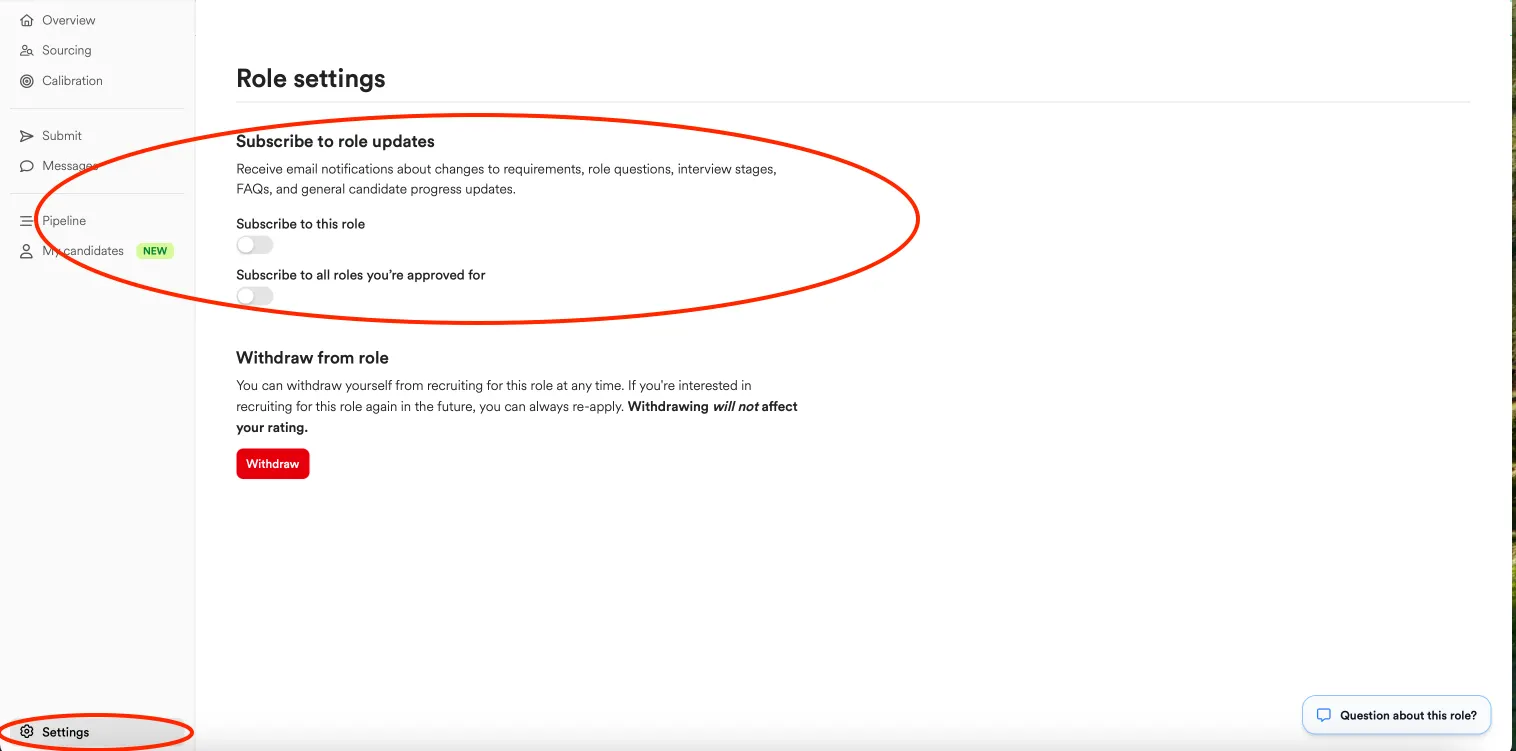
If hiring for a role becomes paused, the hiring manager will send out an announcement to all recruiters on the role.
If you are on a role that has been taken down due to external circumstances such as shifts in company strategy or other unforeseen delays, you may be eligible for a Paraguarantee as a reward for your efforts. To read more about Paraguarantees, see the “What if a role gets cancelled while I am actively working on it?” further down in this section.
Yes! You can withdraw yourself from recruiting for any role at any time. If you're interested in recruiting for the role again in the future, you can always re-apply.
Withdrawing will not affect your rating.
To withdraw, click into a role, navigate to “Settings” in the bottom left corner, and then select Withdraw.
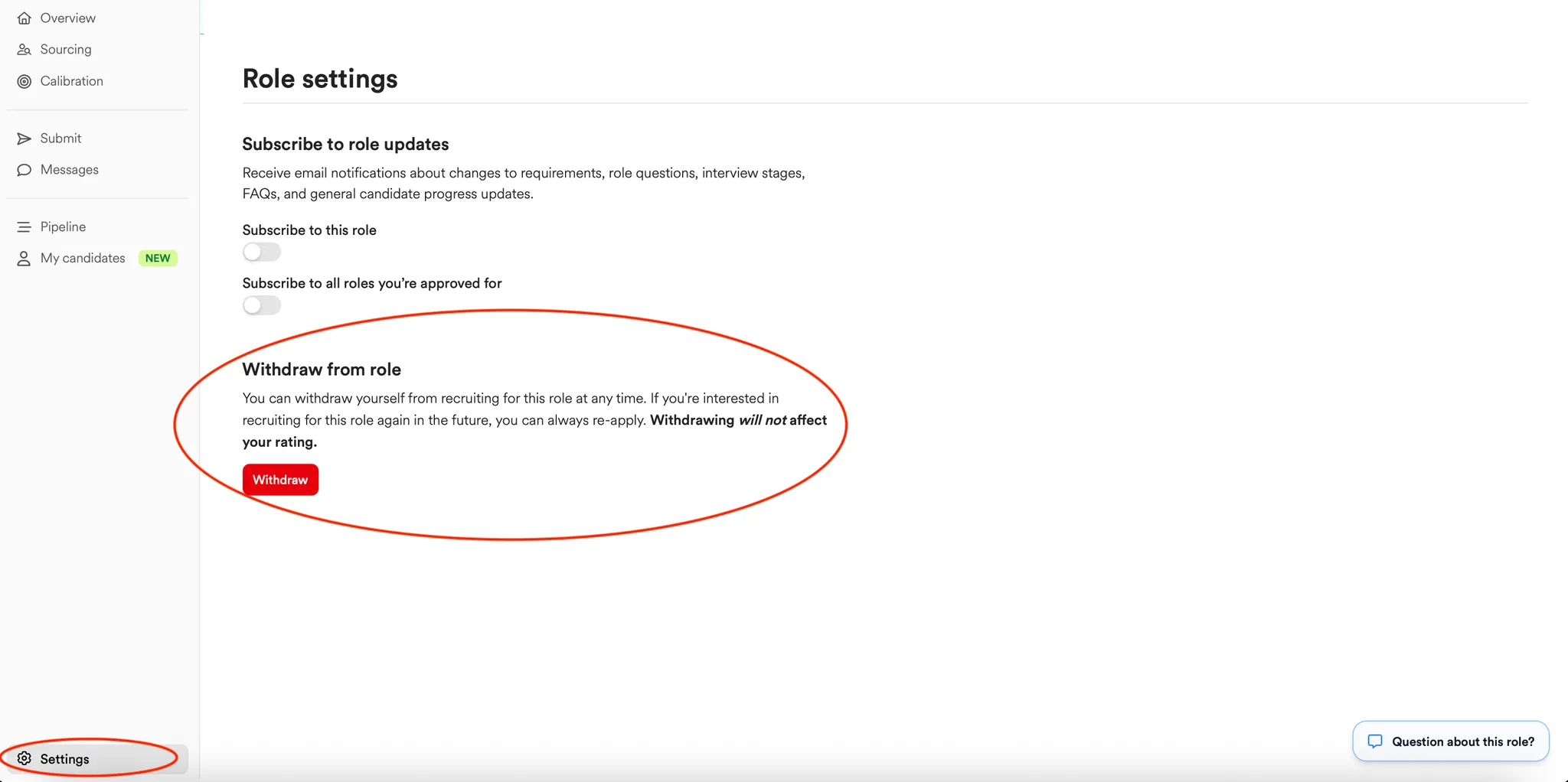
When you see strong example profiles presented on a role posting, either the client's hiring team has uploaded them, or the Paraform team submits the profiles as samples and the hiring team approves them.
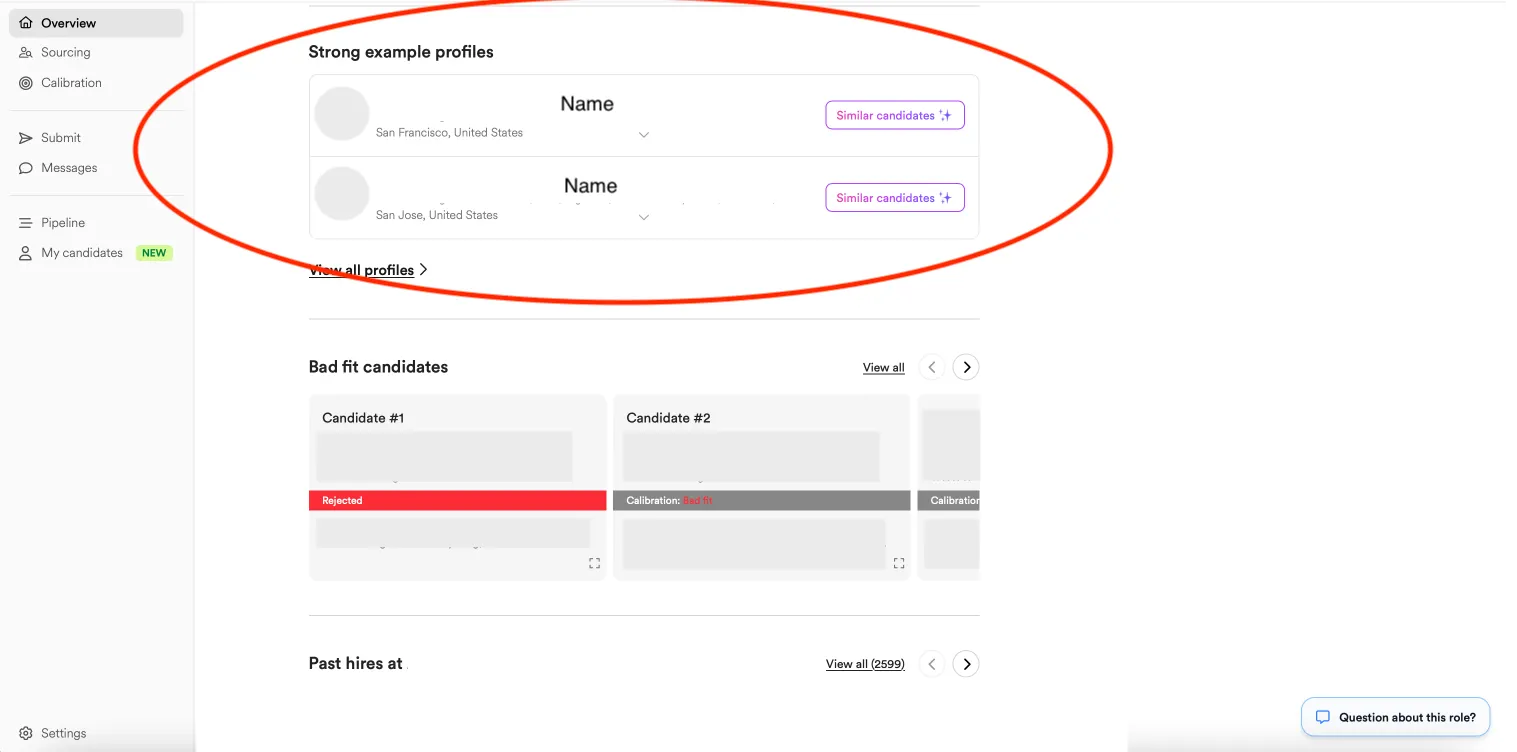
Yes! Paraform has an AI-powered matching tool that helps you instantly find the best-fit roles for every candidate in your network. The system analyzes LinkedIn profiles, resumes, private notes, Parascribe transcripts, hiring manager preferences, and past interview outcomes to generate a ranked list of matching roles.
However, we advise recruiters to use their best judgement here! Always take a second look despite what the matching tool says — a recruiter’s best judgement is the most valuable tool of all!
You can view matches under the “Overview” tab on any candidate profile, apply filters like location or industry to refine results, and submit candidates to roles directly from that view. Recruiters with a strong track record may even be auto-approved to submit candidates to new roles when the match score is high.
You can also click the purple “Filter” option, which allows you to type out information about a candidate’s preferences and skills to narrow down roles.
Matching is free for all Paraform recruiters.
If you are on a role that has been taken down due to external circumstances such as shifts in company strategy or other unforeseen delays, you may be eligible for a Paraguarantee as a reward for your efforts. Please reach out to aaryavi@paraform.com if you think this applies to you.
The Paraguarantee amount is calculated based on a combination of factors including submissions, interviews, and other activity on the role. The guarantee is paid out via Stripe.
We value your hard work, and this guarantee is our way of ensuring that your contributions are acknowledged, even when outcomes are unexpected.
Recruiters can find candidates through a variety of sourcing or outreach tools. We have compiled a sourcing resource guide here for best sourcing and outreach practices while using Paraform.
The Chrome extension is required to submit candidates to Paraform. This is how we mediate candidate ownership and track activity!
The extension makes recruiting quicker, easier, and more targeted. It lets you source, message, and submit candidates directly from LinkedIn, all fully synced with your Paraform roles. It eliminates the need to switch tabs or tools while recruiting.
With the extension, you can:
The extension is free for all Paraform recruiters and can be found here. Simply add it to Chrome to streamline your sourcing and outreach workflow!
Each candidate should be screened at least once on a video or phone call before being sourced or submitted to a role.
The screening call should be to used evaluate how aligned the candidate is to the requirements of the role, and evaluate the candidate with that specific role in mind. This is crucial to ensure high submission quality and role alignment.
Candidate ownership is primarily centered around which recruiter the candidate consented to first about submitting their application to a given role.
If you believe that you are running into an issue with candidate ownership, please reach out to aaryavi@paraform.com or your Paraform point person with:
Yes! You’re allowed to submit candidates who work at other Paraform client companies as long as you’re not actively recruiting for that same client. If you’re not currently assigned to or working with the company where the candidate is employed, you can freely reach out and submit them to other roles on Paraform.
See the above, “How does candidate ownership work?” in the Candidate Sourcing section.
If you believe that you are running into an issue with candidate ownership, please reach out to aaryavi@paraform.com or your Paraform point person with:
After making sure the LinkedIn profile entered is correct,
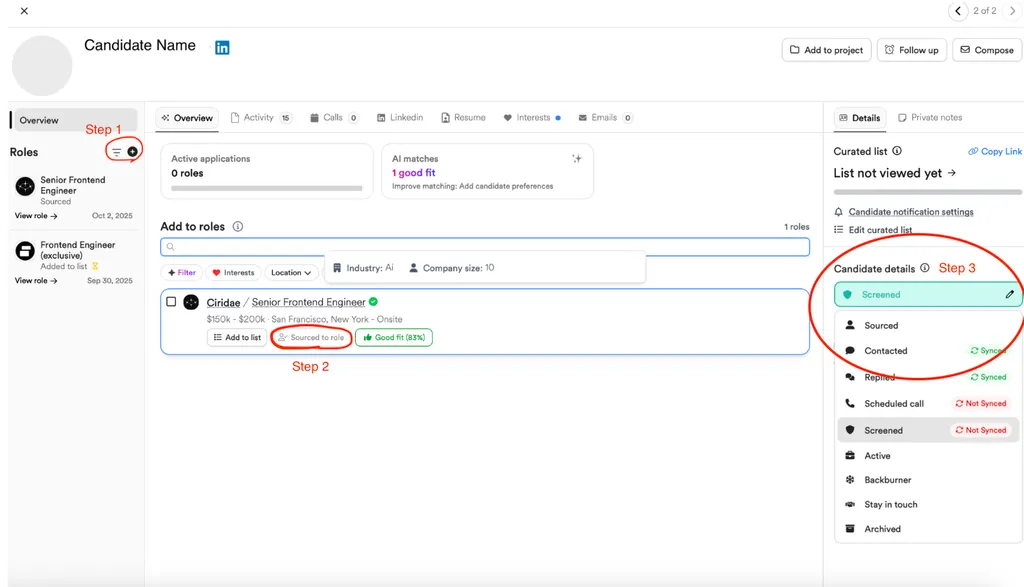
You should now be able to successfully submit the candidate.
This may be because a candidate you submitted received a 1/4 star rating. Paraform prioritizes high quality candidate submissions, and the system puts a temporary hold on recruiters after a 1/4 star candidate submission.
You should have received an email with the subject header, “Quick Review Needed — 1/4 Candidate Rating”. Follow the steps in the email to get the block lifted!
In this case, the candidate has either applied directly or has been submitted/registered in that company’s Application Tracking System in the past.
If you would like to inquire further, please email aaryavi@paraform.com or reach out to your Paraform point person.
To ensure high candidate quality, our system enforces blockers if they have been repeatedly rejected or submitted without being reviewed.
If you would like to inquire further, please email aaryavi@paraform.com or reach out to your Paraform point person.
If you are noticing a limit on the number of submissions you can make, please reach out to aaryavi@paraform.com or your Paraform point person.
After making sure the LinkedIn profile entered is correct,
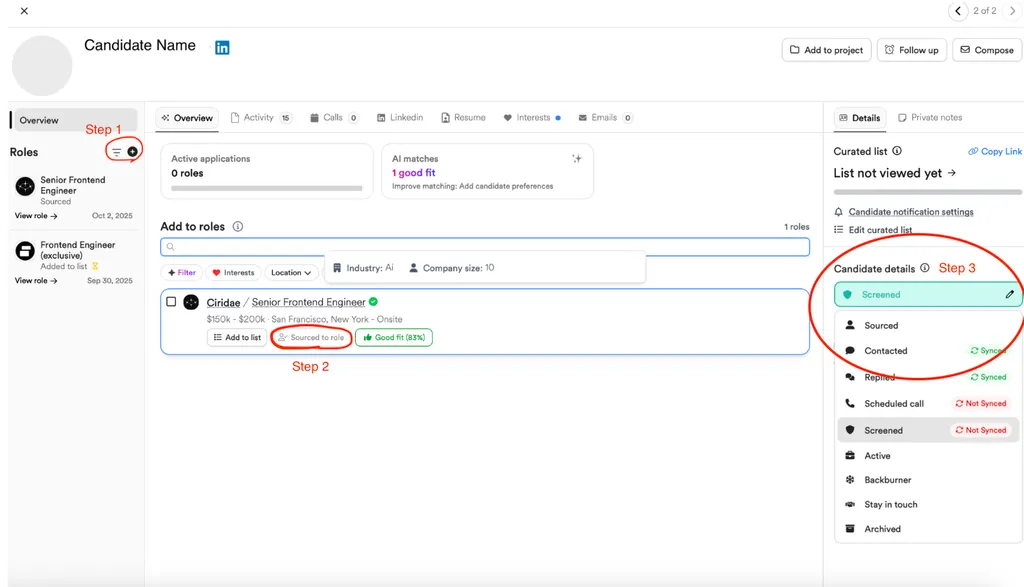
You should now be able to successfully submit the candidate.
To push feedback for your candidate, we recommend communicating directly with the Hiring Manager by navigating to your candidate’s profile in the role and selecting the ‘Activity’ tab. The hiring manager is notified when messages are sent here.
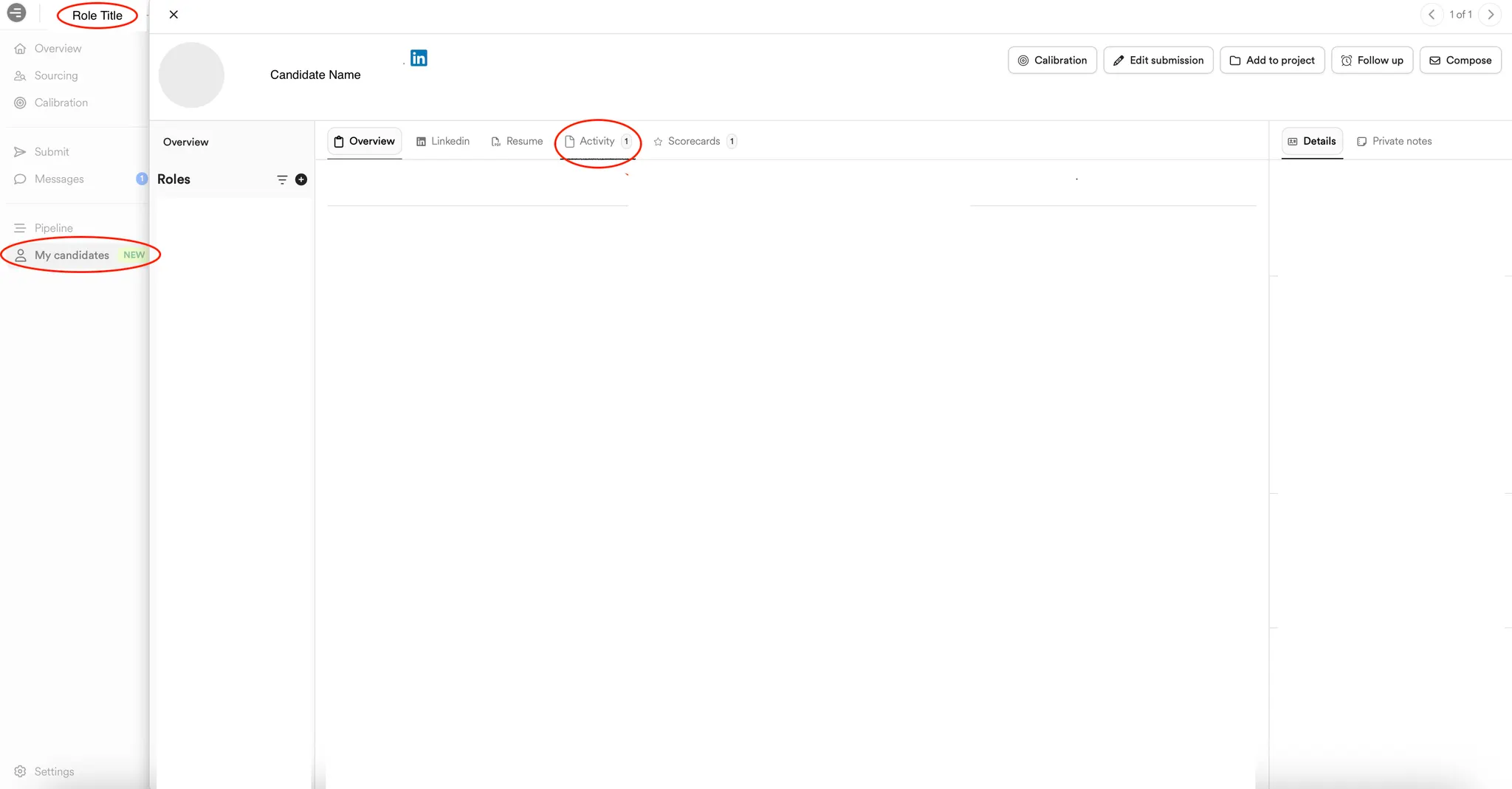
Alternatively, you can reach out to the talent partner for the role. You can contact them here
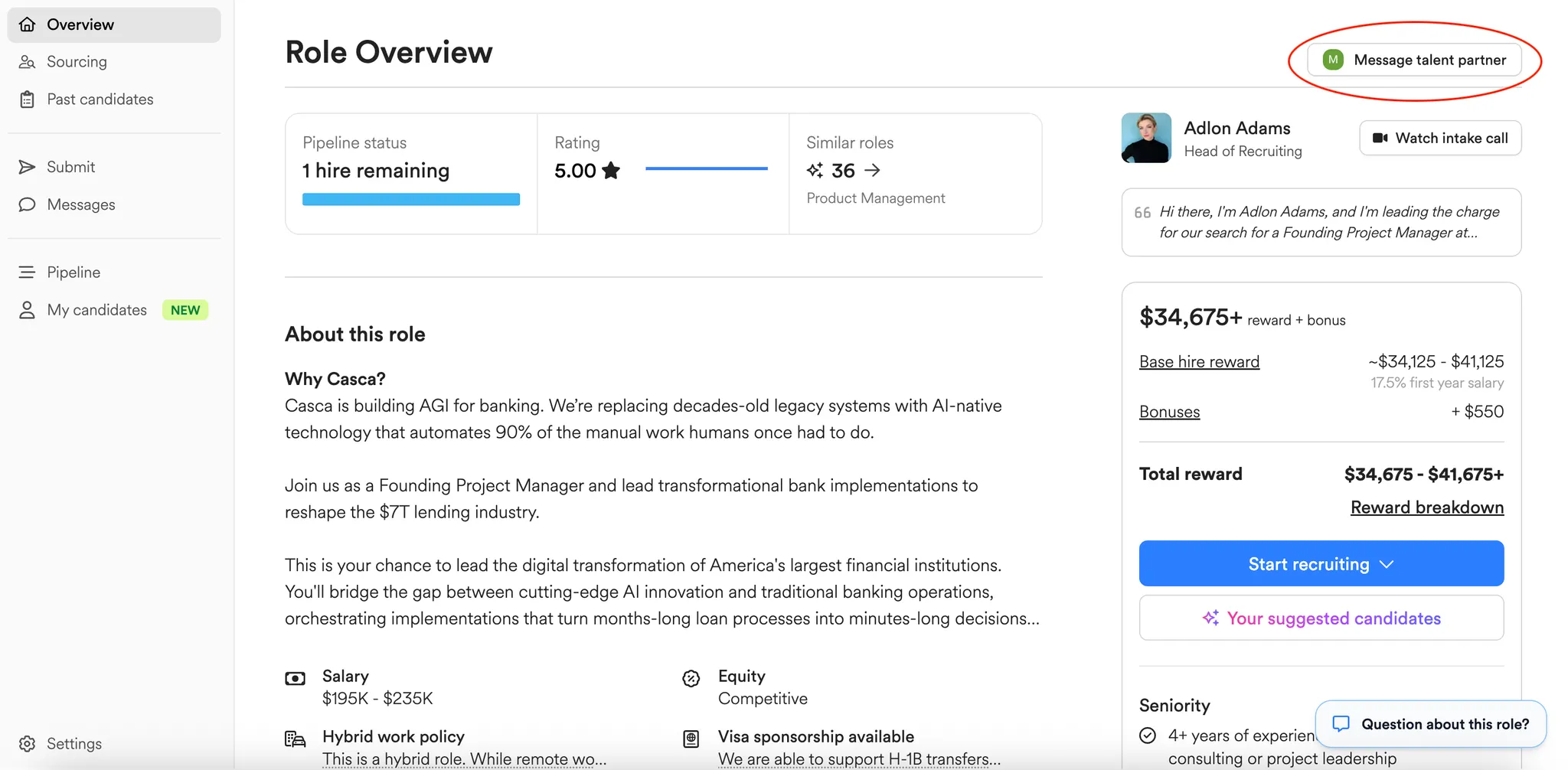
Or, reach out to your Paraform point person via email or Slack!
If your candidate’s current status hasn’t yet been updated in the platform, you can reach out to the talent partner for the role. You can contact them here
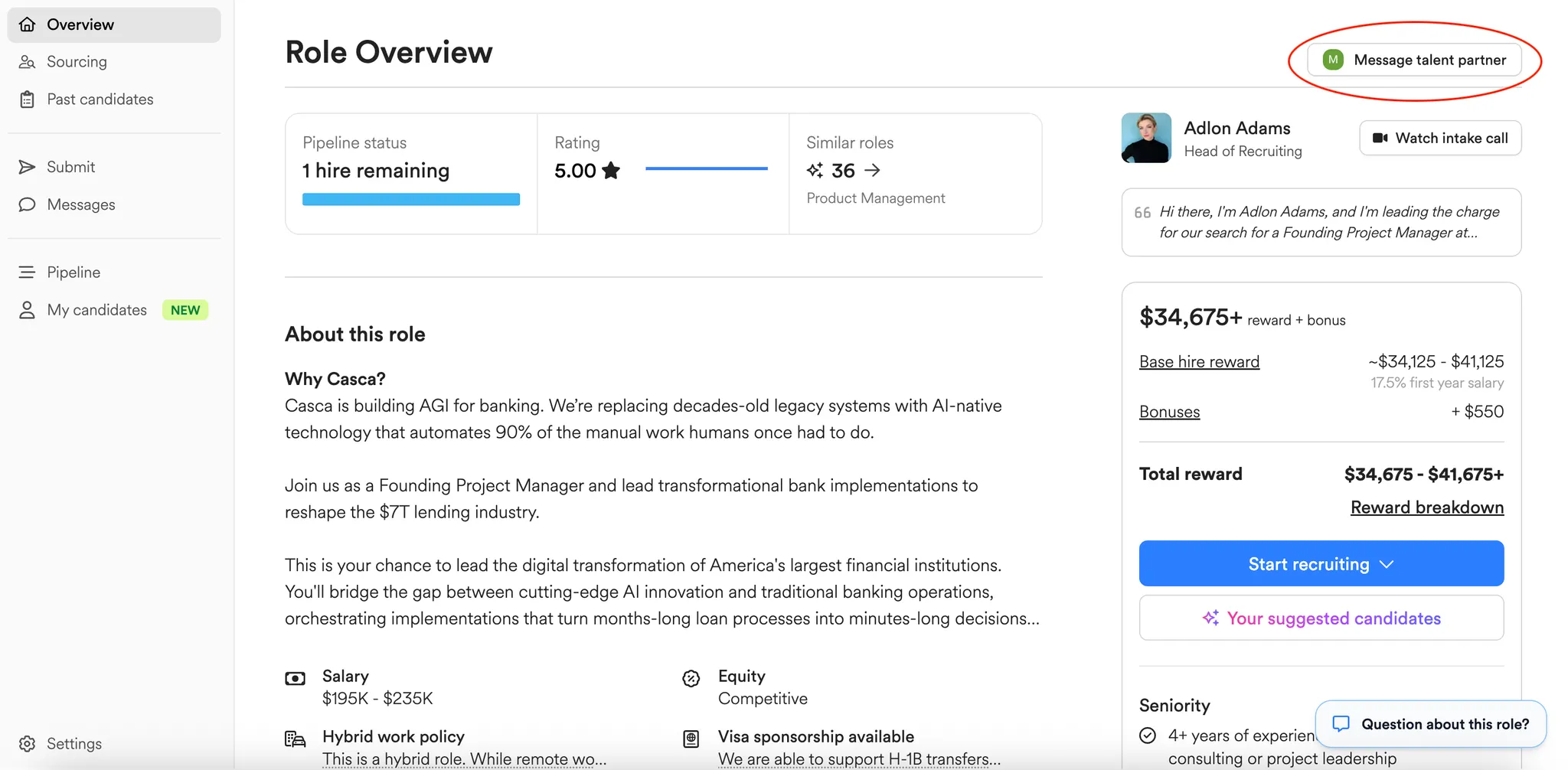
Or, reach out to your Paraform point person via email or Slack!
The hiring manager will communicate with your candidate about scheduling interviews. There is not currently a way for recruiters to schedule interviews on behalf of their candidates through Paraform’s platform.
If the interview has already been scheduled outside of Paraform but isn’t updated on the platform, recruiters can use the "Set interview date" feature below to track candidate interviews. Please remember that this feature does not actually schedule an interview slot between the candidate and the hiring team.
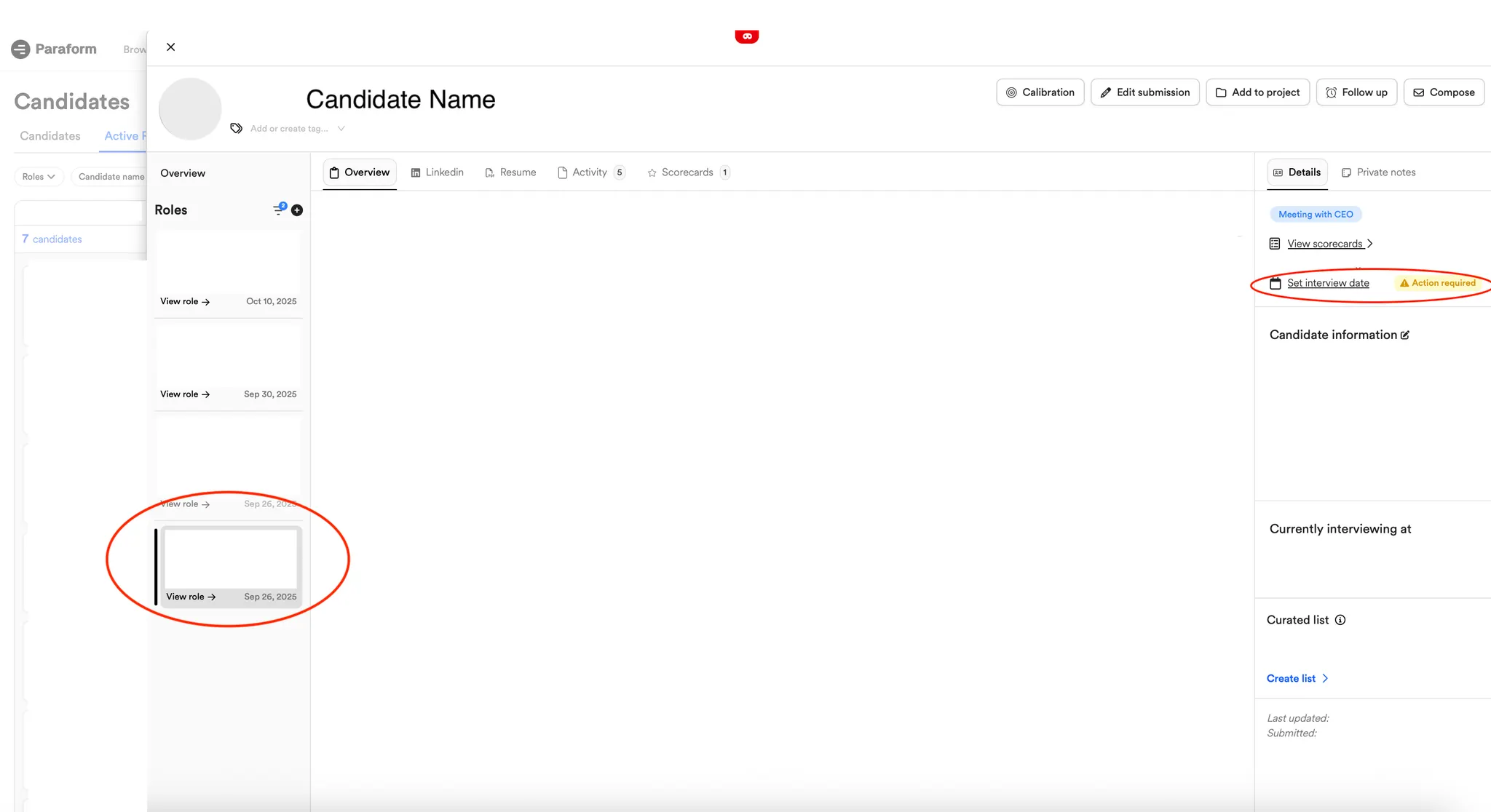
If the interview has already been scheduled outside of Paraform but isn’t updated on the platform, recruiters can use the "Set interview date" feature below to track candidate interviews. Please remember that this feature does not actually schedule an interview slot between the candidate and the hiring team.
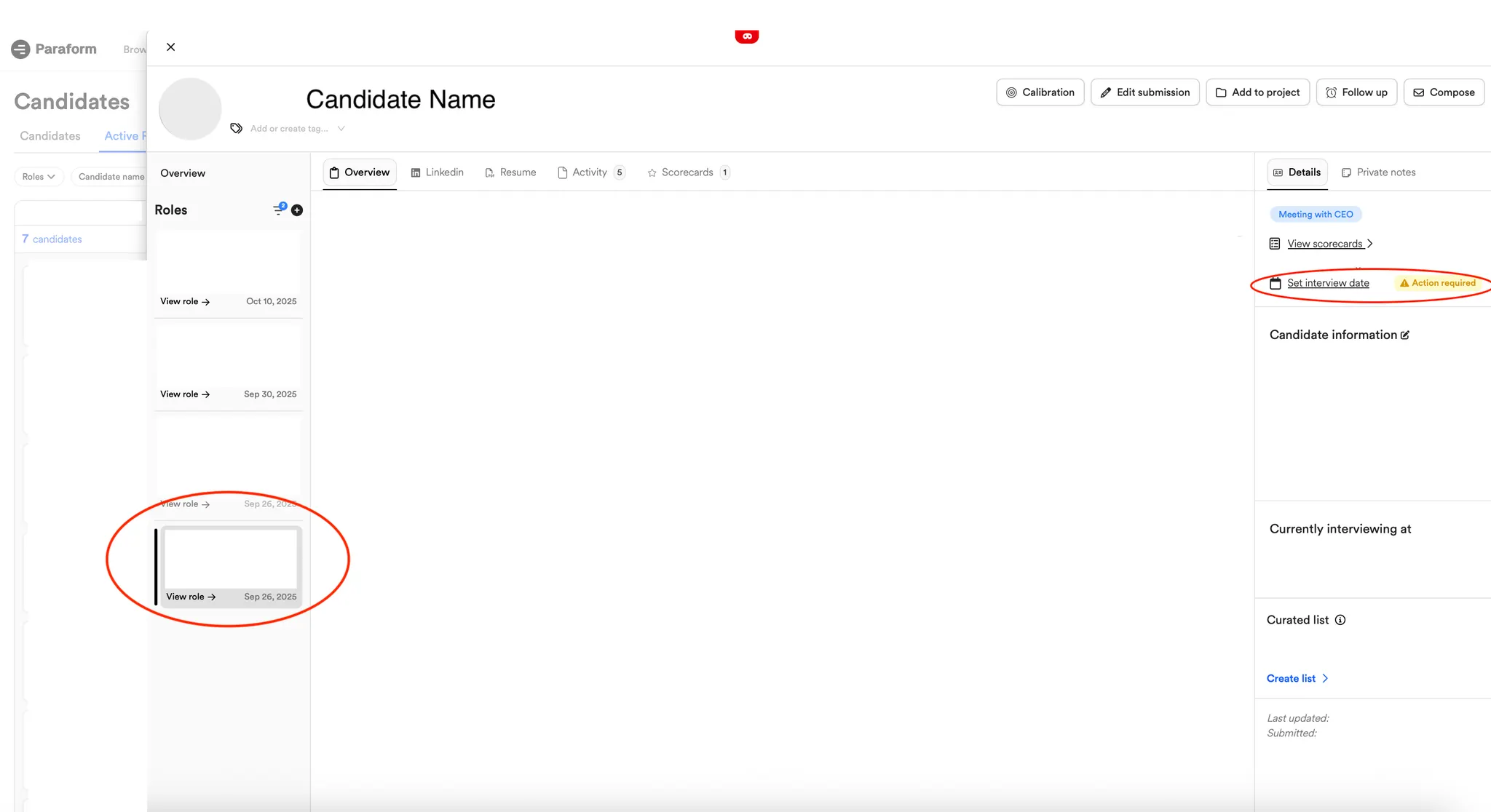
To respond to the hiring manager’s question, we recommend communicating directly with them by navigating to your candidate’s profile in the role and selecting the ‘Activity’ tab.
The hiring manager is notified when messages are sent here.
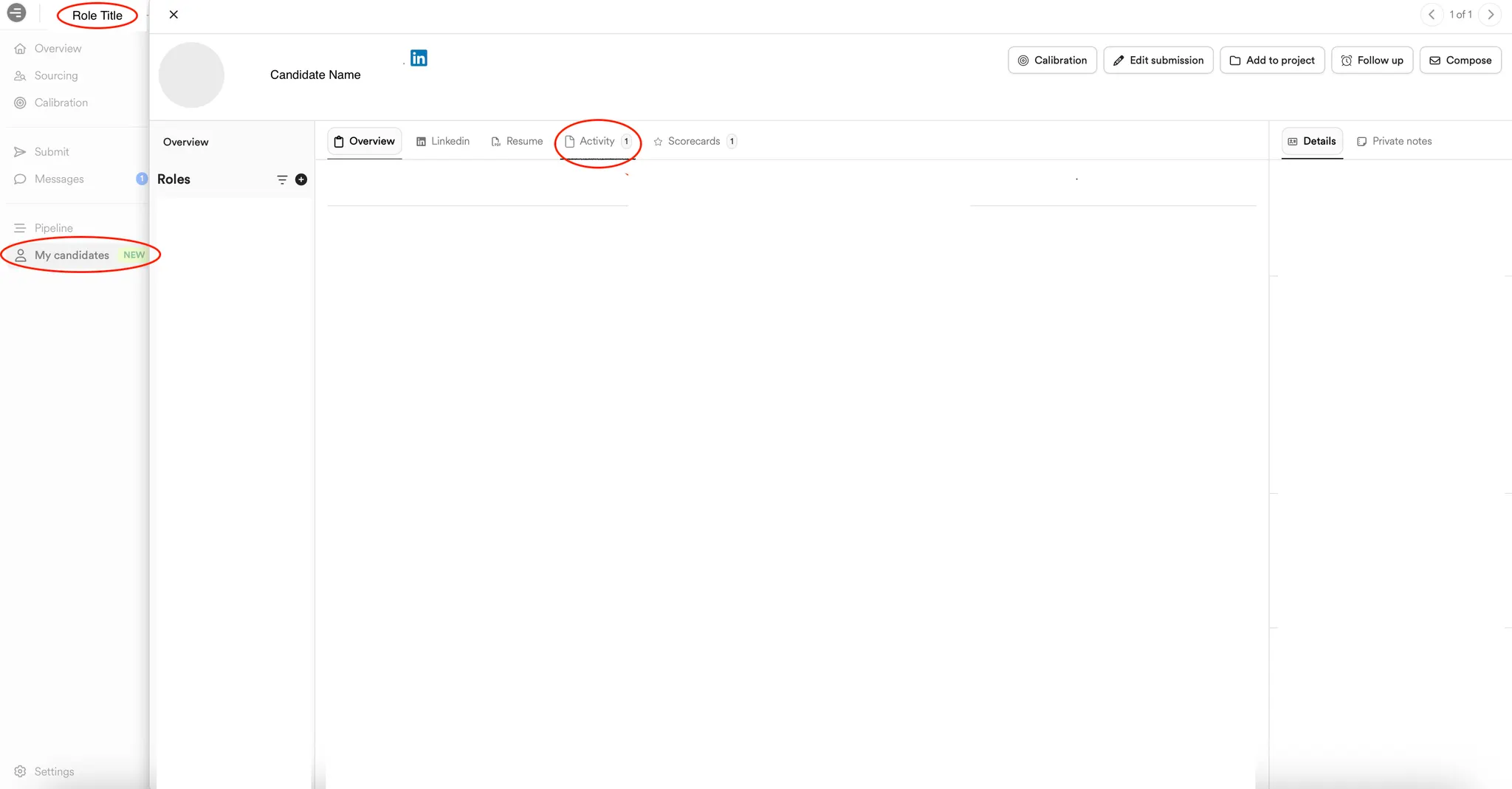
To receive more feedback for your candidate, we recommend communicating directly with the Hiring Manager by navigating to your candidate’s profile in the role and selecting the ‘Activity’ tab.
The hiring manager is notified when messages are sent here.
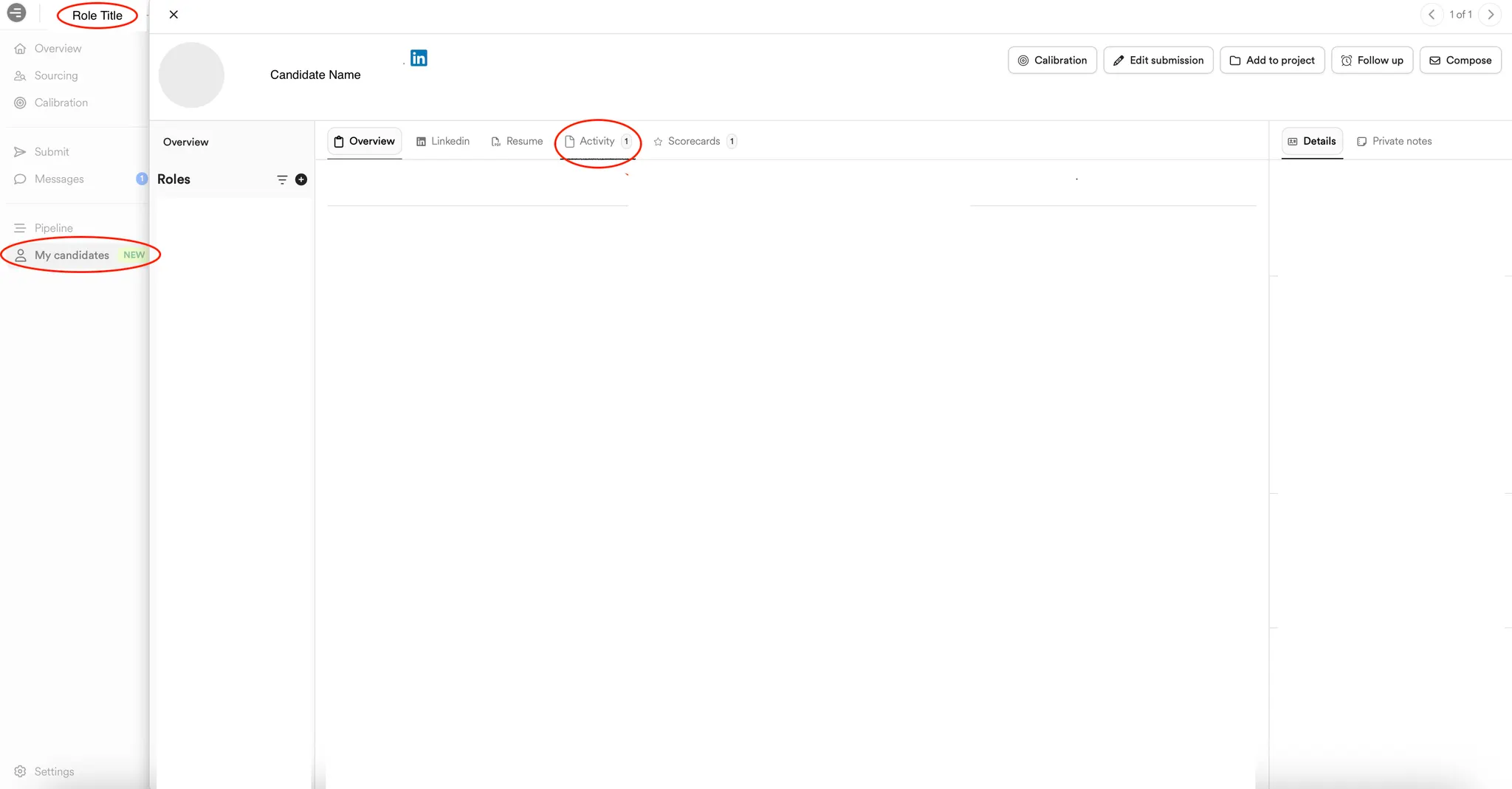
Alternatively, you can reach out to the talent partner for the role. You can contact them here
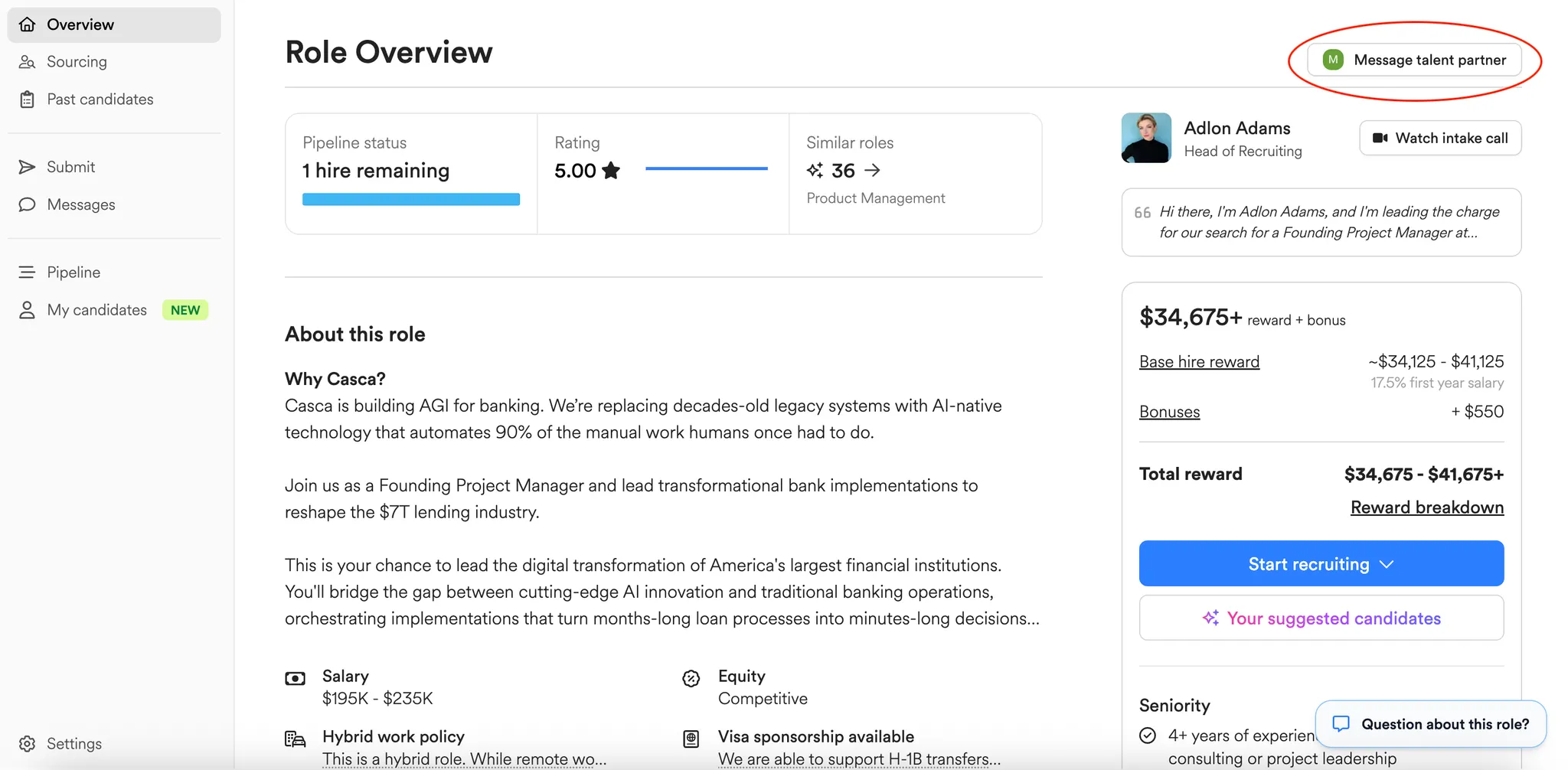
Or, reach out to your Paraform point person via email or Slack!
If your candidate has been rejected from a position and you disagree with the feedback provided, you can do so by navigating to your candidate’s profile in the role and selecting the ‘Activity’ tab.
The hiring manager is notified when messages are sent here.
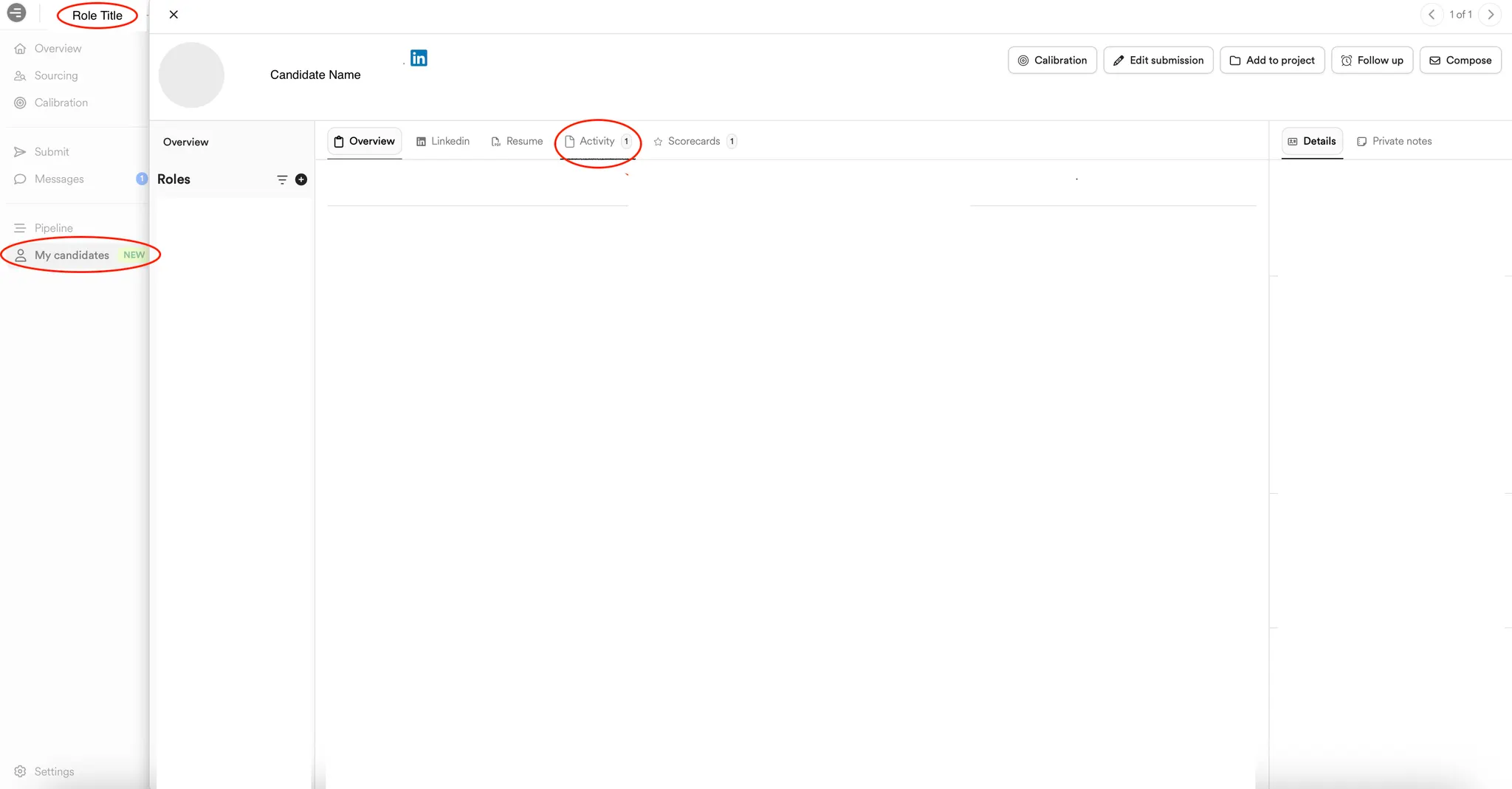
Alternatively, you can reach out to the talent partner for the role. You can contact them here
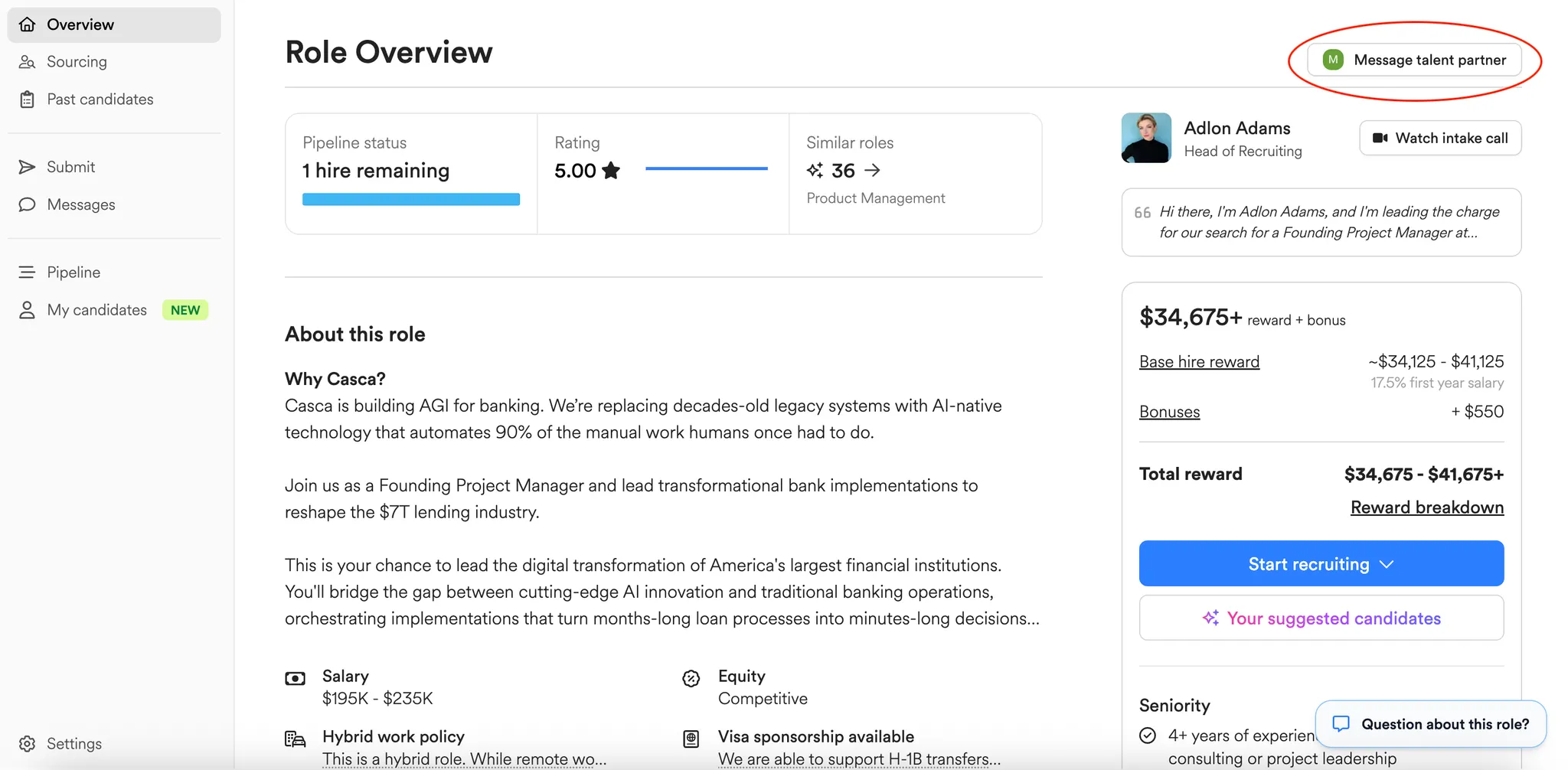
Or, reach out to your Paraform point person via email or Slack!
Click the “Refer a recruiter” button on your main recruiter dashboard.
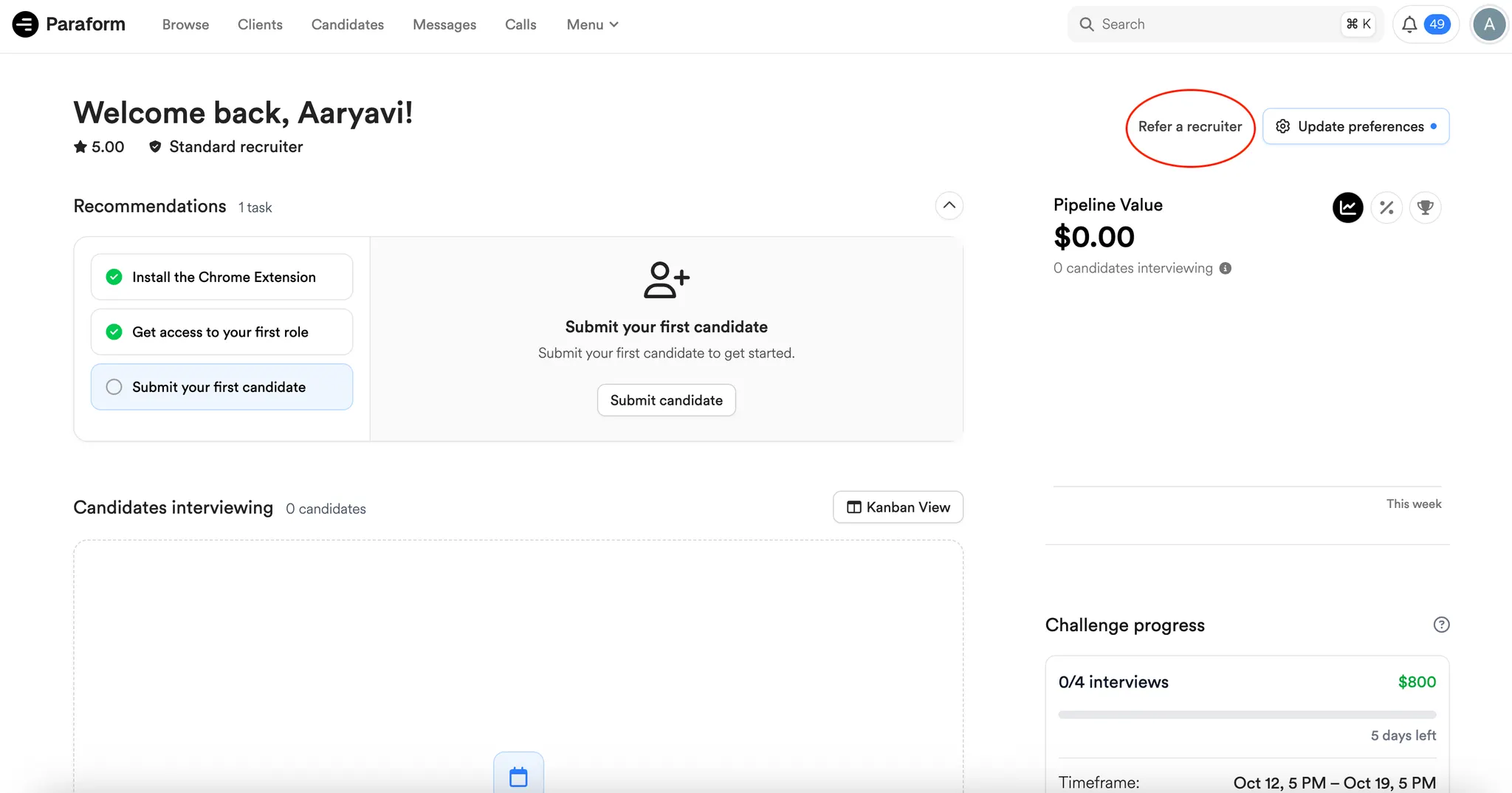
This will take you to this page!
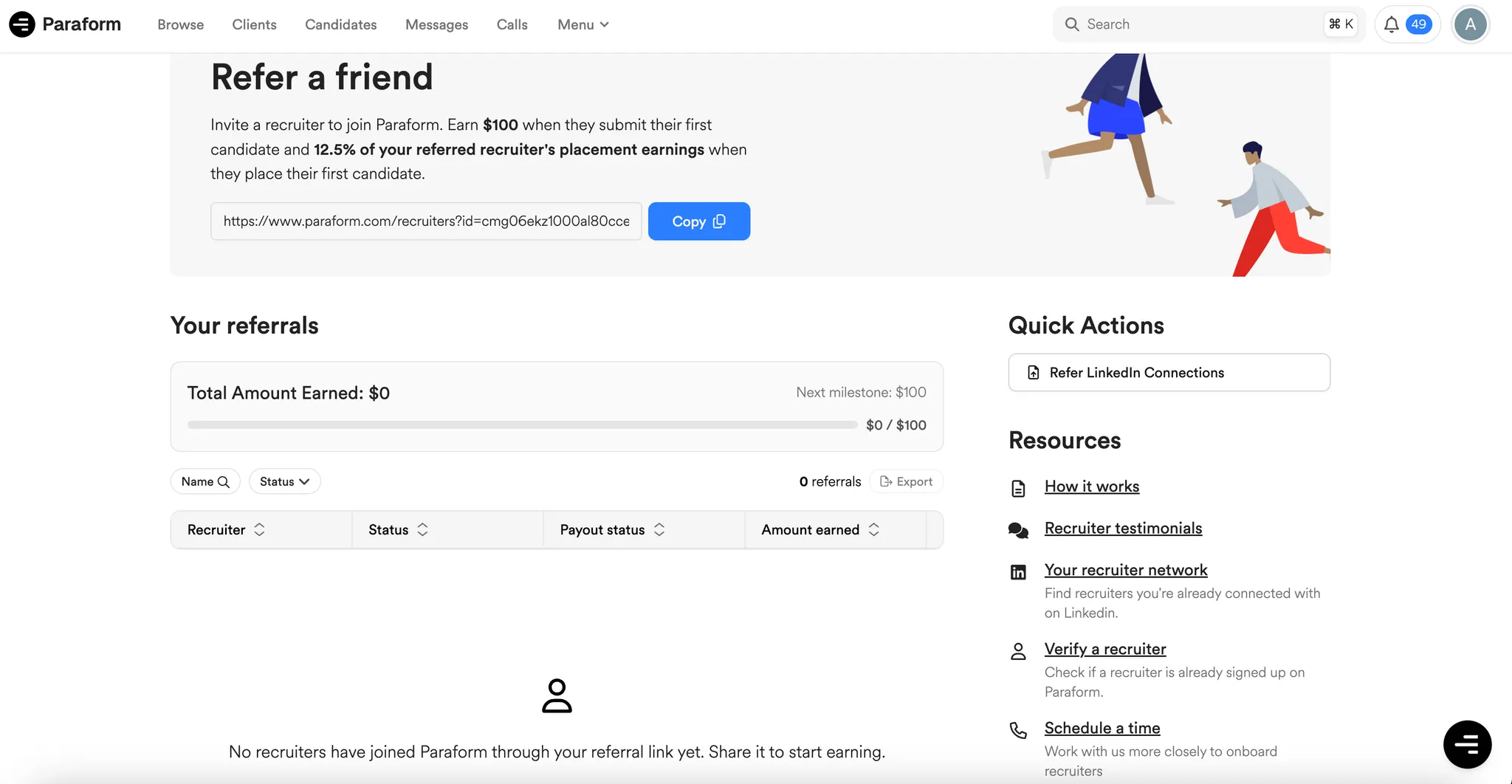
Navigate to the candidate’s profile, and then select “Ask candidate for referrals”.
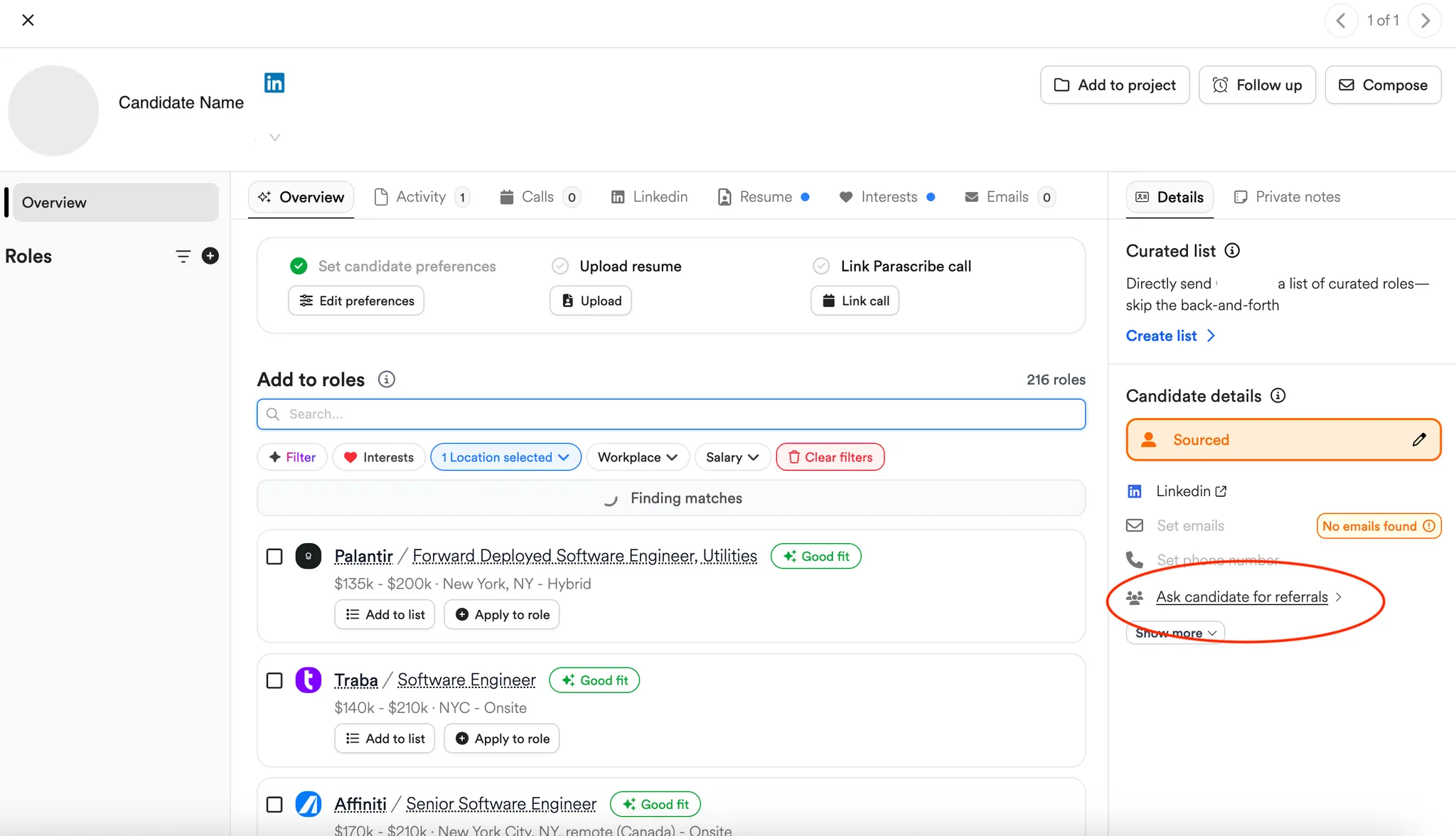
This will then take you to this popup.
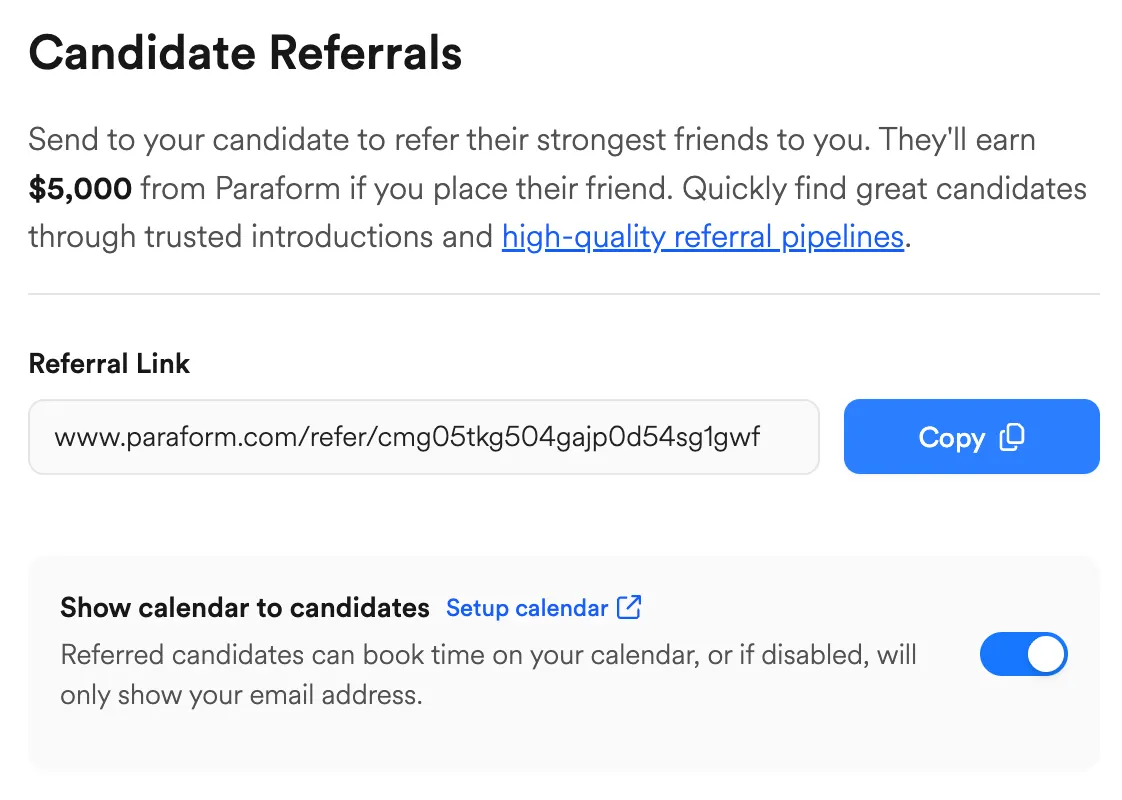
https://www.paraform.com/help/article/leveraging-curated-lists
https://www.paraform.com/help/article/paraform-calls
Parascribe automatically joins your candidate calls, captures complete transcripts, and generates structured notes, removing the burden of manual note-taking.
Review the transcript from your call directly in the candidate CRM, private to you.
After your call ends, you can easily rewatch the full recording, search transcripts instantly, and even Ask Parascribe direct questions about the candidate or specific parts of the conversation.
Why Should Recruiters Choose Parascribe?
Parascribe is completely free to use, designed specifically to help recruiters place candidates faster. The insights candidates share during calls significantly enhance our AI matching, allowing us to precisely recommend roles they're best suited for. Early testing of Parascribe with our new AI Matching system has already shown recruiters achieving a 2x higher placement rate.
Key benefits of using Parascribe include:
https://www.paraform.com/help/article/sequences
To create an Email Sequence, navigate to the Sequences tab and follow the instructions when creating a new sequence from scratch.
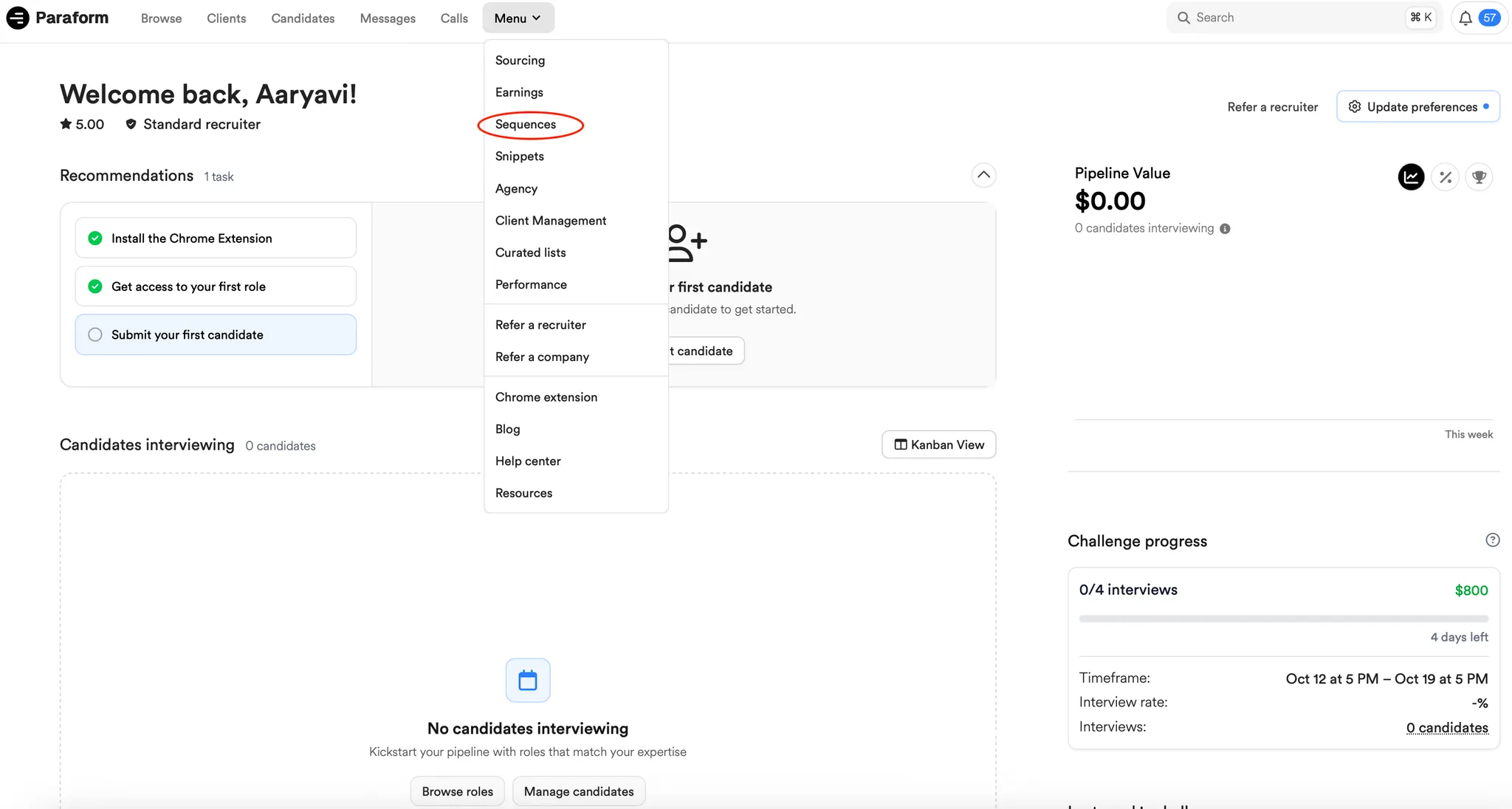
Snippets are from your calls with candidates, and show up at the bottom of the submission form when submitting a candidate if your Parascribe was on the call!
Watch the demo below from one of our top recruiters to see Snippets in action!
To set up your Stripe account, navigate to the Menu dropdown and select the Earnings tab.
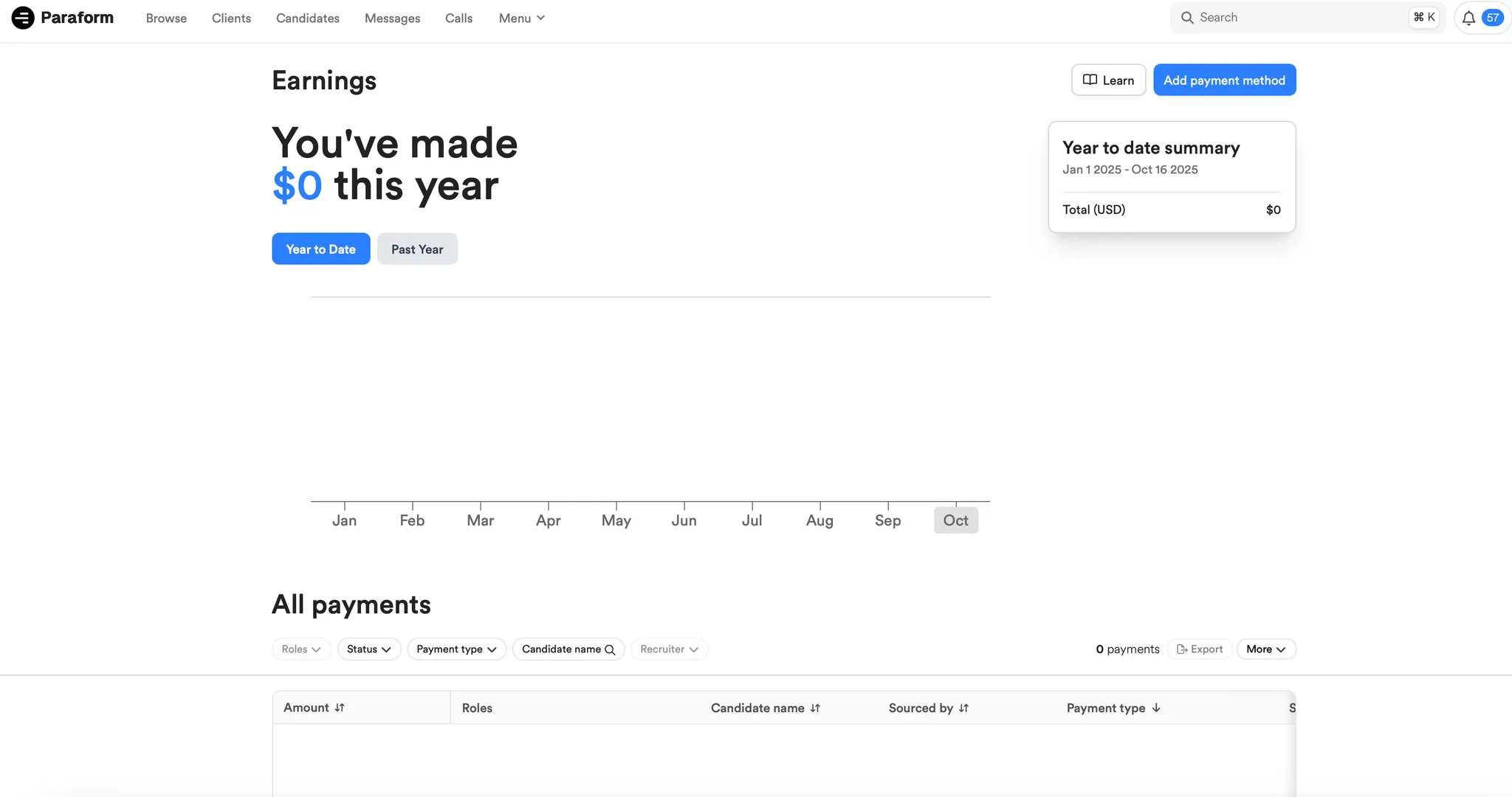
From there, you can hit “Add payment method” and set up Stripe off-platform.
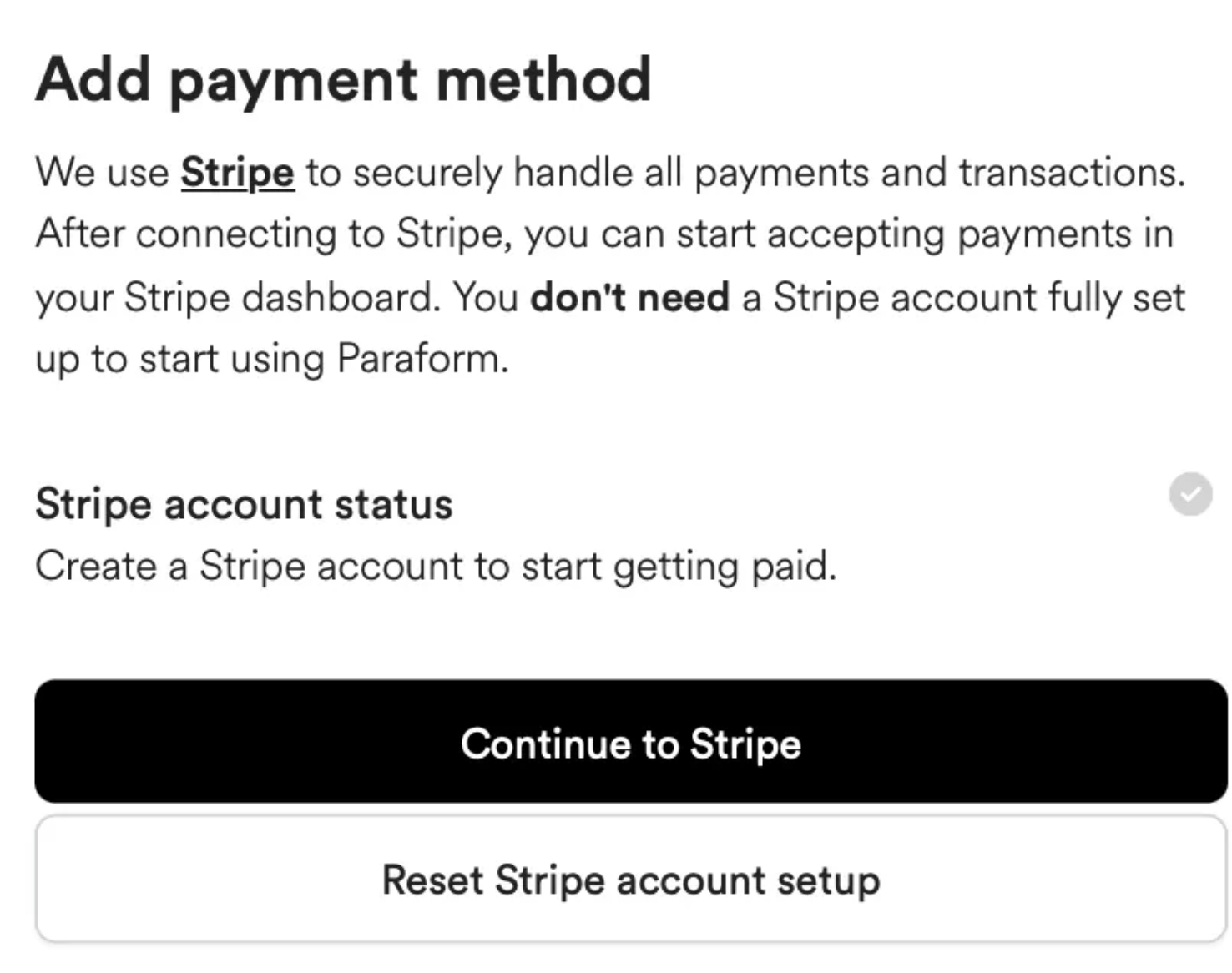
Stripe is the main payment method we use, but we understand different payment preferences and can be flexible here.
Email mengmeng@paraform.com if you have concerns about using Stripe and want to use an alternative payment method (like sending us invoices).
Full hire rewards are paid out in 30, 60, 90 day increments after the candidate’s start date.
You can track when your installments are going to be paid out by clicking on a full hire placement in the All Payments section of your Earnings tab.
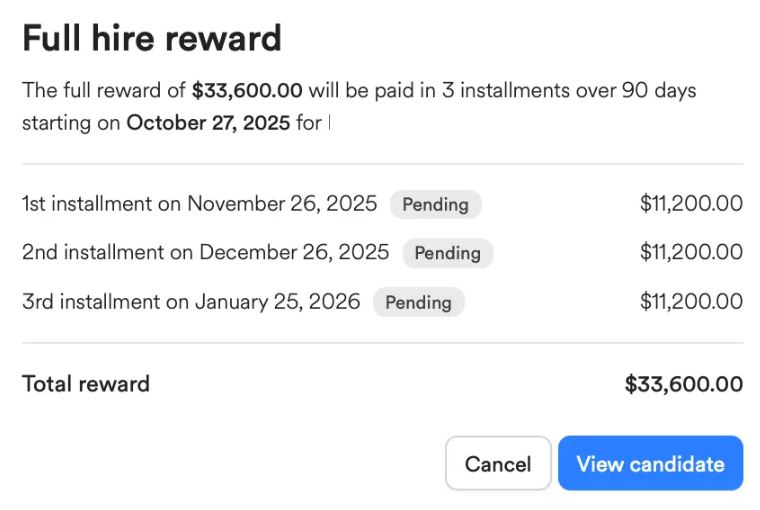
With contractual hire payments, we work with the candidate and the client at the end of each month to determine how many billable hours were worked, and then pay out the recruiter their share of that amount.
Full hire:
Full hire rewards are paid out in 30, 60, 90 day increments after the candidate’s start date.
You can track when your installments are going to be paid out by clicking on a full hire placement in the All Payments section of your Earnings tab.
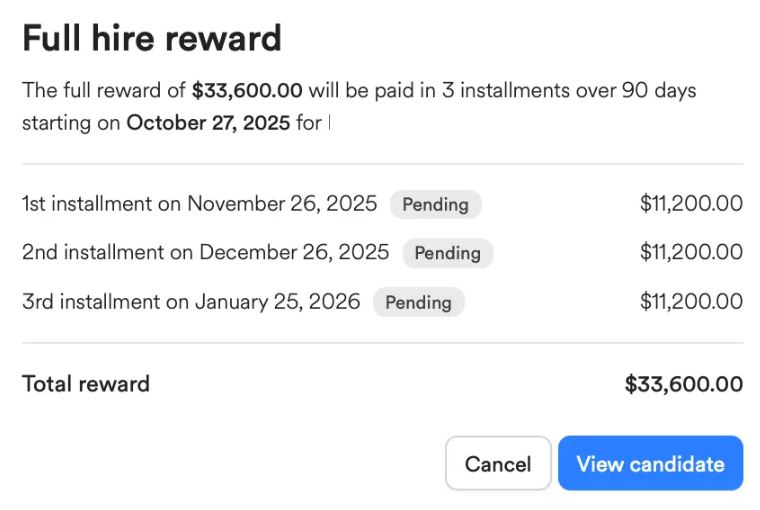
Mid round boosts:
Mid round boost payments are paid out every 2 days.
Challenges:
Challenges are paid out every week.
If you are waiting or expecting a payment and it hasn’t shown up, please email aaryavi@paraform.com.
Once paid out from our end and shown as paid in your dashboard, payments will show up in Stripe as ‘paid’, and take 1 – 10 business days to appear in your account (depending on the payment and your account type)!
As an independent contractor, you will be responsible for paying your own taxes on any earnings from Paraform. A 1099 form will be issued at the end of the year that summarizes these earnings. Stripe helps to automate 1099 tax reporting and filing: https://stripe.com/connect/1099





















